Czech

|
|
 |
 |
|
 |
06.06.15
Source Download (2.5kB)
The dialog contains
Text Label
and buttons
Reset
OK
Cancel
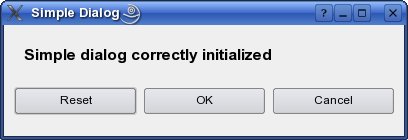
During initialization displays text "Simple dialog correctly initialized"
The button Reset clear text
The button OK displays text "OK Button clicked ..."
The button Cancel close dialog
1. Via Qt designer create new form
File->New Form...
and select Dialog with Buttons Bottom

2. We create Text Label so move Label icon to form
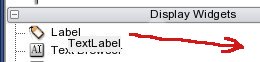

3. In Property editor rename label name to m_pLabel
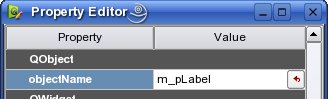
4. In the same way create button Reset
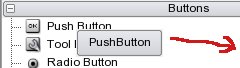

5. Rename button name to m_pResetButton and button text to Reset


In the same way rename button OK
objectName = m_pOkButton
button Close
objectName = m_pCancelButton
and dialog
objectName = CSimpleDialog
6. Set signal and slot for buttons Reset a Cancel. We will need achieve clear Text Label after to press button Reset and close dialog after to press button Close. Therefore change designer to signal/slot mod.
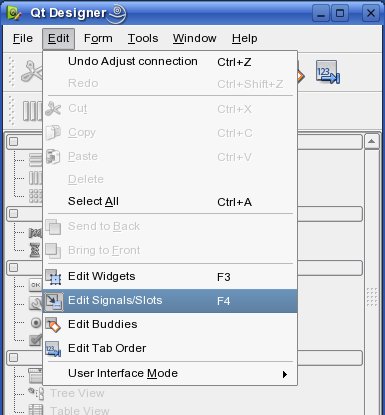
7. Now press left mouse button Reset and move mouse cursor to Text Label. It`s automatically shows Configure connection dialog. We set signal clicked() and slot clear()
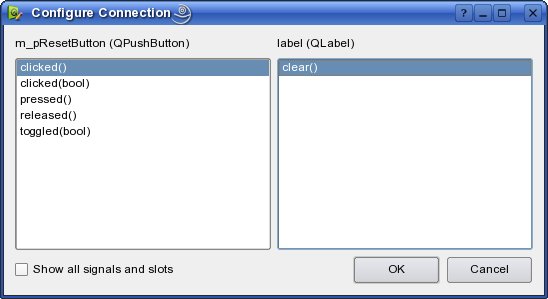
8. Delete signal and slot for button OK in Signal/Slot Editor by press button minus.
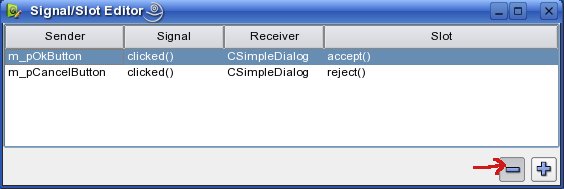
We will write signal and slot for this button later in CSimpleDialog class.
9. In Signal/Slot Editor change Close button slot reject() to slot close()
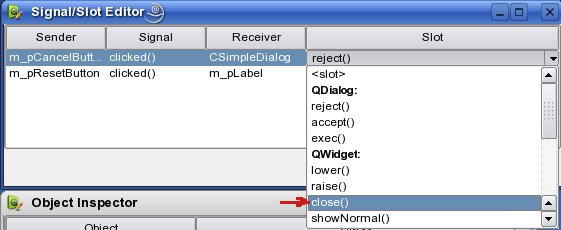
10. Now dialog looks like this:
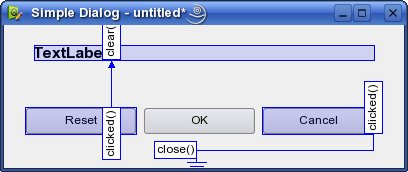
These arrows represent signal influence to slot. These arrows can be manipulated visually, and provide the user with an overview of the form's connection logic.
11. Created dialog save to file simpledialog.ui
12. Create own class CSimpleDialog
#pragma once
#include "ui_simpledialog.h"
class CSimpleDialog : public QDialog, private Ui::CSimpleDialog
{
Q_OBJECT
private slots:
void OkButtonClicked();
public:
CSimpleDialog(QWidget *parent = 0);
~CSimpleDialog(){}
};
This class is inherit from Ui simple dialog Ui::CSimpleDialog. The important thing is makro Q_OBJECT ,
which allow acces to simple dialog Ui data.This class contains function
void OkButtonClicked();
which is declaret as slot
private slots:
void CSimpleDialog::OkButtonClicked()
{
m_pLabel->setText("OK Button clicked ...");
}
This funkce write to Text Label"OK Button clicked ..."
string
13. In class constructor
CSimpleDialog::CSimpleDialog(QWidget *parent): QDialog(parent)
{
setupUi(this);
// Set label text
m_pLabel->setText("Simple dialog correctly initialized");
// Set signal and slot for "OK Button"
connect(m_pOkButton, SIGNAL(clicked()), this, SLOT(OkButtonClicked()));
}
set as Ui this classsetupUi(this);
set to Text Labelu initialization text
m_pLabel->setText("Simple dialog correctly initialized");
and creage signal and slot for button OK
connect(m_pOkButton, SIGNAL(clicked()), this, SLOT(OkButtonClicked()));
14. The file main.cpp looks like this:
#include "ui_simpledialog.h"
#include "simpledialog.h"
#include <QApplication>
int main(int argc, char *argv[])
{
QApplication app(argc, argv);
QDialog *window = new CSimpleDialog;
window->show();
return app.exec();
}
15. Create project file simpledialog.pro
TEMPLATE = app
FORMS = simpledialog.ui
HEADERS = simpledialog.h
SOURCES += main.cpp \
simpledialog.cpp
16. Command
qmake simpledialog.pro
create file Makefile and file ui_simpledialog.h
17. Finally compile projekt by command
make